Installation
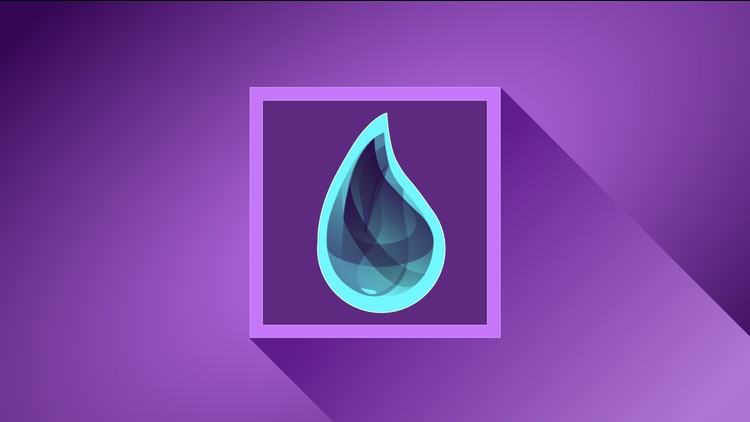
Learn how to install Elixir and how to setup your machine for development.
At the time of writing, the latest stable version is Elixir 1.10.0, you may have a different version depending when you are reading this tutorial.
Mac OS
Installing Elixir couldn't be any easy, just make sure you have Brew installed and then type the following in the terminal -
brew install elixir
Windows
On windows you can install Elixir as you would install just about any program, all you need to do is to download the installer and press next till it is installed.
Other Platforms
Elixir offers excellent support for all other platforms including FreeBSD and other unix derived languages, check out this page for documentation.
Checking Installation
You can check the installation, by typing the following in your terminal or powershell -
elixir -v
Output -
Erlang/OTP 22 [erts-10.6.4] [source] [64-bit] [smp:4:4] [ds:4:4:10] [async-threads:1] [hipe] [dtrace]
Elixir 1.10.2 (compiled with Erlang/OTP 22)
Line 3 indicates that Elixir 1.10.2 has been installed and Elixir has been compiled with Erlang 22.0
Setting up your editor
Elixir is supported in all the leading editors and IDE's, two of the most commonly used editors are -
VS Code
You only need to install this plugin. Optionally you can also install this plugin for code formatting.
Atom
You need to install this plugin.
Further, I have read nice reviews for Spacemacs, however I have not tested it personally.
Please Consider a Donation ❤️
If you would like to see articles coming up much faster then please consider a small donation. All the work is provided free of cost and completely open source, but it needs your support and love to keep the activity sustainable.
Any support is genuinely appreciated, you can help by sending a small donation by clicking the below link:
